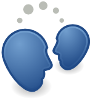The Account Manager is responsible for managing the user's presence for
each configured Account. The presence
requested for an account also controls whether that account is connected or
disconnected in Mission Control.
Who Is Responsible For Setting Presence?
Application authors should be aware that lots of applications may be
connected to the Telepathy service and may be interested in displaying
or editing the user's presence; that some applications may allow more
fine-grained control than others.
The Telepathy specification does not delegate the task of setting the
presence to any one client, or type of client. Applications should take
care not to trample over the configured presence unneccesarily.
Applications should not change the value of
RequestedPresence (especially when starting up)
unless it is because of a change by the user.
Rather than requesting a default presence to bring themselves online,
applications can ensure that they're brought online by requesting their
channels from the Channel Dispatcher (for example, ensuring the
ContactList channels).
Telepathy allows for a separate presence per-Account (e.g. your work
account might be Available/"In the Office" and your personal account
might be Busy/"Working"). If a user interface cannot display or edit
presence with this level of detail, it should provide some visual
indication of this (i.e. similar to the way a checkbox might indicate
an inconsistent state).
When using an Account Manager with Telepathy, clients are no longer
responsible for establishing their own connections, and indeed will
vary rarely make use of the
ConnectionManager interface. Connections
are instead established through the Account Manager.
The Account Manager will attempt to connect any account that meets
three requirements: the account must be valid, the account must be
enabled, and the requested presence must be something other than
Offline.
There are also three ways in which the requested presence may be set:
directly
by an application,
on demand
by the Channel Dispatcher or
automatically
by the Account Manager.
The Account Manager will attempt to connect any enabled account that has a
RequestedPresence other than
Connection_Presence_Type_Offline.
Bringing an Account online in the
Account Manager simply requires setting the presence via
RequestedPresence to a presence that
requires being online (see
Table 3-2).
For example, to make an account be connected, you might set the presence
(Connection_Presence_Type_Available, "available", "Working
Hard"). You can watch the properties Connection,
ConnectionStatus,
ConnectionStatusReason and
CurrentPresence to monitor the state of the new
connection via the signal
AccountPropertyChanged.
Table 3-2 Status Types (Connection_Presence_Type)
| Online Statuses |
Offline Statuses |
| Available |
Offline |
| Away |
|
| Extended_Away |
|
| Hidden |
|
| Busy |
|
To disconnect an account for any reason, simply set its status to
Offline with the presence
(Connection_Presence_Type_Offline, "offline", "").
Enabled accounts can be brought online automatically at the request of
the Channel Dispatcher
to service a new channel request.
The Account Manager brings the account online by setting the current
value for AutomaticPresence as the
RequestedPresence.
AutomaticPresence
The AutomaticPresence property can be set on an
account to any type of user-requestable online presence (i.e.
not Connection_Presence_Type_Offline).
It is expected that this property will usually be set to Available,
but some other common mode, like Busy, is also acceptable. Like
RequestedPresence, clients should only update
this property in response to a request from the user.
Enabled accounts with the ConnectAutomatically
property set are brought online automatically by the Account Manager
without any action required on the part of the user or other software
whenever the Account Manager deems it possible to do so.
The Account Manager brings the account online by setting the current
value for AutomaticPresence as the
RequestedPresence.
Connect When Possible
The ConnectAutomatically property leaves
responsibility of determining when it is possible to establish a
connection up to the specific implementation of the Account Manager.
For example, an Account Manager that communicates with a hardware
information service, such as NetworkManager may only attempt to
establish connections when it knows the network is available. A
specific Account Manager implementation may choose only to establish
connections automatically on a specific type of network (e.g. one
that is uncharged).